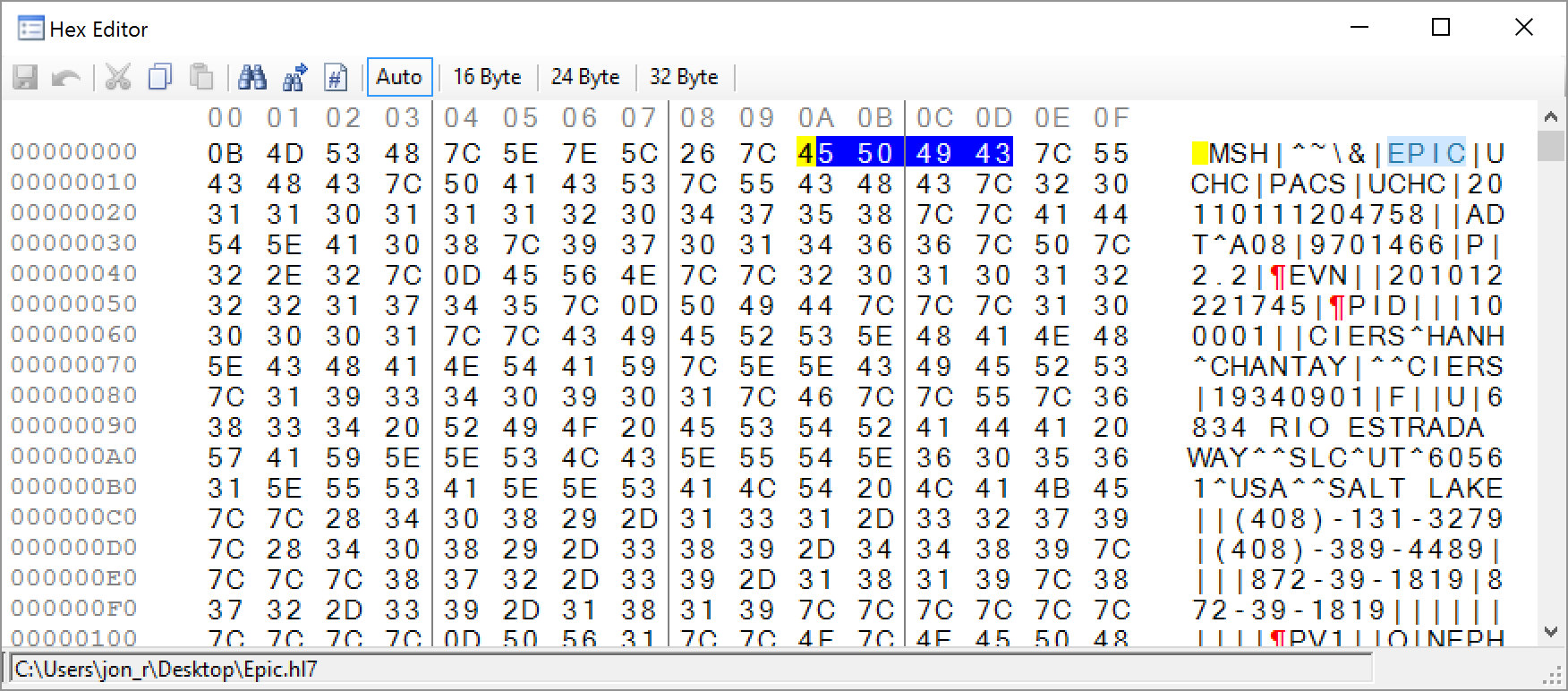/
Hex Editor
Hex Editor
The Hex Editor window displays a hexadecimal representation of a message within a Message Tab. It can be accessed by clicking on the “Hex Editor” button, or by using the Control-P shortcut.
The “Hex Editor” dialog is shown above, and its functionality is described below.
- Save Changes - The data within the Hex Editor can be modified by typing either hexadecimal numbers in the area (1), or characters in the area (2). If changes to the message are made, these changes can be committed to disk by clicking this button.
- Revert Changes - This allows changes made to the existing message to be reverted. Be aware that the Hex Editor does not provide undo levels, as such, reverting changes will revert back to the version that is currently stored on the disk.
- Search - Provides hexadecimal, and string search capabilities.
- Find Next - Finds the next matching hexadecimal, or string value in the current message.\
- Go-to Offset - Allows entering of an offset within the current message. The specified offset will be highlighted in the Hex Editor.
- Display Options Auto, 16 Byte, 24 Byte, and 32 Byte - Controls how many hexadecimal byte pairs are displayed per line. For instance, selecting the 16 Byte option will display 16 hexadecimal bytes per line. Auto will find the best fit based on the size of the Message Properties window.
- Link To Message Editor - If this option is selected (the default), the Hex Editor will display the same message that is displayed in the Message Editor, and will advance as the Message Editor is advanced. Otherwise, if the option is disabled, the Hex Editor will continue to display the same message regardless of what is displayed in the Message Editor.
, multiple selections available,
Related content
Hex Editor
Hex Editor
More like this
Hex Editor
Hex Editor
More like this
Toolbar
Toolbar
More like this
Segment Editor
Segment Editor
More like this
Editor/Home Toolbar
Editor/Home Toolbar
More like this
Message Editor
Message Editor
More like this