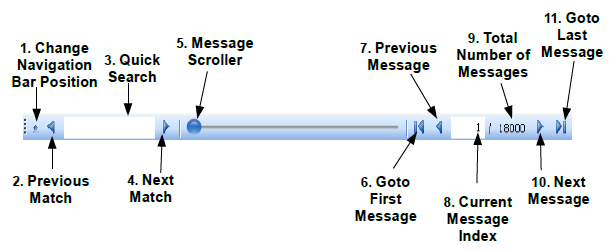/
Navigation Bar
Navigation Bar
The Navigation bar contains various controls to change, and to keep track of, the active message within the sequence of messages. In the example below, the 1st of 18,000 messages in the collection hosted by the Message Editor is the active message being displayed. This is shown as 1 / 18000 in the bottom right-hand corner. The Navigation Bar is provided as a mechanism to quickly navigate through a large Message Collection. It always operates within context of the active Message Editor Tab. A description of each of its components follows:
- Change Navigation Bar Position - toggles the position of the Navigation Bar from being docked on the bottom or top of the Message Editor window.
- Previous Match - displays a message matching the search text in (3) that has a message index less than the current index. If no text is present this button behaves the same as (7).
- Quick Search - entering text in this textbox and hitting the enter key will find the next message in the message collection that contains the specified text. Hitting the enter key subsequent times will repeat the previous search. Text within the message body that contains the specified text are highlighted in yellow to make them easily visible.
- Next Match - displays a message matching the search text in (3) that has a message index greater than the current index. If no text is present this button behaves the same as (10).
- Message Scroller - provides course grain navigation through a large message collection. Moving the scroller 25% of the way along its track will move the current index to a value equal to 25% of the total number of message in the message collection.
- Go-to First Message - moves the current index to the first message in the message collection.
- Previous Message - make the message previous to the current message index the active message (current index = current index - 1).
- Current Message Index - the current message index is the active message, or currently displayed message in the message editor. The current message index can be edited, by clicking on the textbox, or hitting Control-G (Goto), and typing in a value between 1 and the number of items in the message collection.
- Total Number of Messages - displays the total number of messages in the active message collection.
- Next Message - make the next message in the message collection the active message (current index = current index + 1).
- Go-to Last Message - moves the current index to the last message in the message collection.