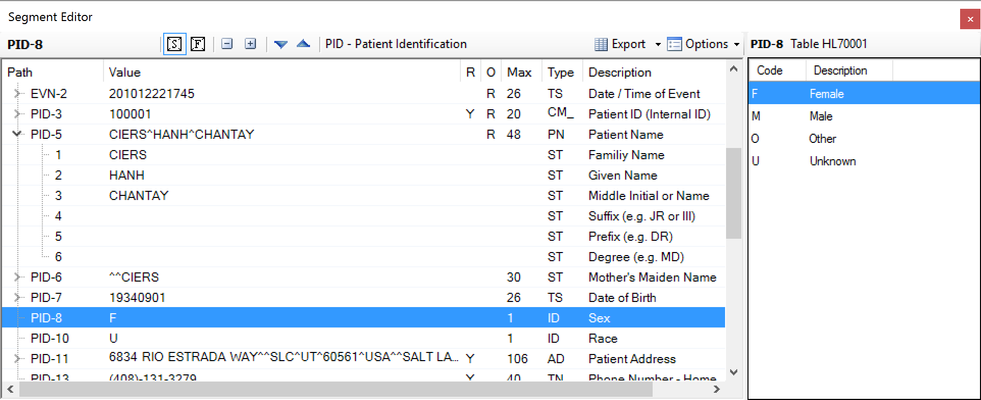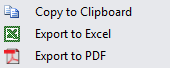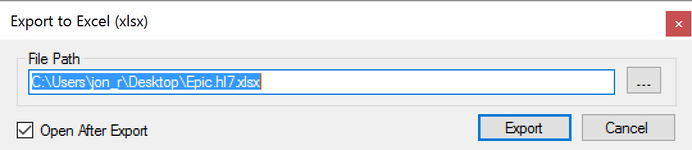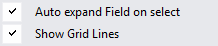/
Segment Editor
Segment Editor
The Segment Editor provides a human readable view of the current segment in the Message Editor window. Fields modified in the Segment editor are reflected in the Message Editor and vice-versa. Please see the image below, or watch this video to have a closer look at the Segment Editor.
Starting from the top and going left to right.
- Name of selected field/component in the current message.
- Allows you select all of the segments in the message and view them in the Segment Editor.
- Allows you to see all of the fields that are empty.
- Allows you to collapse all of the fields with components, sub-components, and repetition fields.
- Allows you to expand all of the fields with components, sub-components, and repetition fields.
- Allows you to move to the next segment in the HL7 message.
- Allows you to move to the previous segment in the HL7 message.
- Allows you to export the message content in the current Segment Editor window. You can copy the content to your clipboard, export the content to an excel sheet, and export the content to a PDF document.
- Once you click on the small downward arrow you will see the options below.
- Once you've selected the Export to Excel you will see the dialog box below. You have the option to specify the File Path, the ability to Open After Export, and Interpret Data Types. The Interpret Data Types option will try to provide excel with the appropriate data type in each cell.
- Once you've selected the Export to PDF you will see the dialog box below. You have the option to specify the File Path and the ability to Open After Export.
- Allows you enable or disable two features that are defined below.
- Once you click on the small downward arrow you will see the options below. The feature to Auto expand Field on select will auto expand the field that is selected from the Message Editor and the feature to show grid lines will show grid lines within the Segment Editor.
- Name of selected field/component in the current message.
- Name of the standard HL7 table that is displayed on the right-hand side.
- The Path, Value, Repeat, Optional, Max length, and Description of HL7 message in question.
- The Code and Description of the standard HL7 table that is displayed for the selected field within the message.