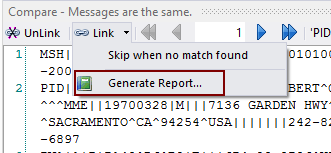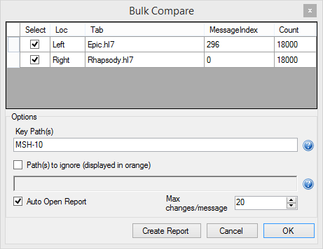HL7 Bulk Compare
The Bulk Compare tool allows messages from 2 different Message Tabs to be compared for differences.
The principle behind the operation of this tool is to "link" 2 Message Tabs together and to use a field (called the key path) within the message that identifies the same message in each tab. Once the equivalent message from each tab has been identified, a comparison is performed, and the differences noted.
A report of all the differences can be generated using the drop-down under the "Link Button"
Bulk Compare Step by Step
- Load up 2 files that you wish to compare into HL7Spy
- Click on the "Link" Button and select the 2 tabs you would like to compare in the upper part of the dialog. If you only have 2 tabs, they will automatically be selected for you.
- Set the "Key Path". By default this is set to MSH-10, but you can change this to some other field, or list of fields, that will uniquely identify the instance of a message
- If you wish to ignore some fields in the comparison, check the "Path(s) to ignore" check box and enter the paths in the text editor below
- Click "OK"
- At this point HL7Spy will go through all the messages and create an internal list of messages that match between the 2 tabs.
- The Bulk Compare tool has now be initialized and is ready for use.
Bulk Compare Navigate
Once the Bulk Compare tool has been initialized, you can navigate through the messages using the tool bar buttons. All navigation happens with respect to the left compare window. The right compare window displays the matching message if one exists.
Advance to the next message in the left compare window. If there is a matching message from the other tab, it will be displayed in the right compare window.
Advance to the previous message in the left compare window. If there is a matching message from the other tab, it will be displayed in the right compare window.
Advance to the next message that has differences in the left compare window. If there is a matching message it will be displayed in the right compare window, otherwise an empty window will be displayed if there is no matching message in the other tab.
Advance to the previous message that has differences in the left compare window. If there is a matching message it will be displayed in the right compare window, otherwise an empty window will be displayed if there is no matching message in the other tab.
The text box in the center of the navigation tools can be used to go directly to a message index.
The Swap button will swap the right and left compare windows.