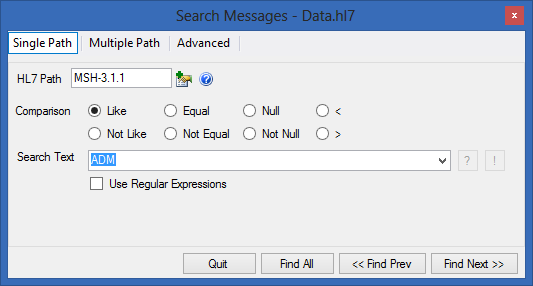Search Messages
The search dialog can be displayed by clicking on the button in the toolbar, or by using the Control-F keyboard combination. A screen shot of the search dialog is show below, and a description of each of its options follows.
- Search - text to be searched for. This field is not applicable and is disabled for Null, Not Null, and Field Length searches.
- Restrict To Path - If this option is checked then the search text and search type apply to the field specified in the “Path” textbox, otherwise they apply to the full message. You will notice that some search options are disabled when this option is unchecked.
- Path - defines the logical position of the field within the message to which the search criteria will be applied. For instance if the path was set to PID-5.2, then the search criteria would apply to the patient's first name, and not the entire message.
- Clicking on the word “Path” causes the active path in the message editor to be populated in the adjacent textbox.
- “Like” Search Type - matches if the search text is contained within the message, or specified path.
- “Not Like” Search Type - matches if the search text is not contained within the message, or within the text found at the specified path.
- “Equal” Search Type - matches if the search text is exactly equal to the text found in specified path.
- “Not Equal” Search Type - matches if the search text does not equal to the text found in specified path.
- “Null” Search Type - matches if the search text is found to be null at specified path.
- “Not Null” Search Type - matches if the search text is found to be not null at specified path.
- “<” Search Type - matches if the search text is found to be less than the value found at specified path. This search type is most useful for HL7 Date/Time data types.
- “>” Search Type - matches if the search text is found to be greater than the value found at specified path. This search type is most useful for HL7 Date/Time data types.
- Field Length Search - this search option allows you to search for fields with sizes that are less than, greater than, or equal to a specified value.
- Find Prev - finds the previous message that matches the specified search criteria.
- Find Next - finds the next message that matches the specified search criteria.
- Find All - finds all messages that matches the specified search criteria and puts these messages into a separate message tab.