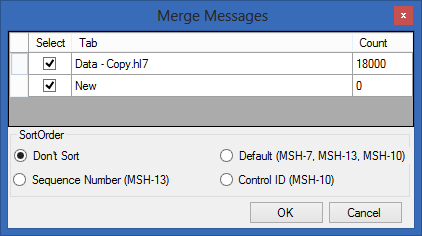The “Merge Message Collections” dialog can be activated by clicking on the button in the Message Editor toolbar, or selecting the “Tools/Merge” from the main menu. As a result, the following dialog will be displayed.
Message Tab Selection - The top portion of the dialog displays the currently loaded Collections. To include, or excluded, a specific Message Collection, just toggle the “Select” checkbox adjacent to the Message Collection. For example, in the figure above, the messages from “SampleHl7.zip::Data.hl7” and “Anonymize.txt” will be included in the newly created Message Collection, “Data.hl7” will not.
Sort Order - This set of options control how messages will be sorted in the newly created Message Collection. Only the most common sort criteria are available here. To perform more complex sorting, just click “OK” and use the more feature rich “Sort Message” dialog (see section “Sorting” on page 23.