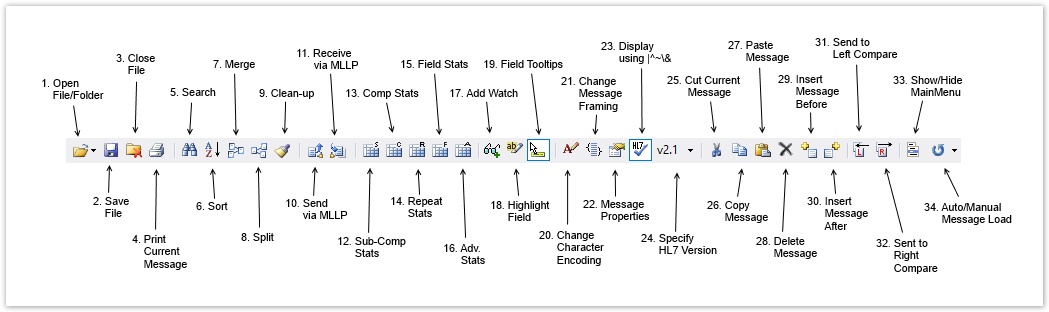The Editor Toolbar is a convenient way to access commonly used commands. Please see below for labelled close up of the Editor Toolbar. A description of each of its components follows:
1. Open File/Folder - Opens a new file, folder or recent message in a new tab. See Opening/Loading HL7 Messages for more details.
...
5. Search - In addition to the Quick Search functionality provided in the Navigation Bar, HL7Spy provides another, more robust search tool. See Search Messages for more details.
6. Sort - Allows messages within a Message Collection to be sorted by one or more HL7 fields, or by message size/offset. Changing the order of the messages in the Message Collection affects the order in which messages are used in other parts of the application such as HL7 Send, the Message Editor, etc. See Sort Messages for more details.
7. Merge Message Collections - Messages from multiple tabs can be merged together into a single tab using the “Merge Messages” dialog. See Merge Messages for more details.
...
12. Sub-Component Statistics - Provides statistics for a specific HL7 sub-component for all messages in a Message Collection. This is a very powerful feature of HL7Spy because it gives you the distribution of all values found in a given field. If you are integrating two systems together this is invaluable information. This This functionality can also be accessed by holding down the Control key and double-clicking on a sub-component in the Message Editor, by right-clicking a field in the Message Editor and selecting the “Sub-Component Statistics” menu option, or by selecting “Tools/Calculate Subcomponent Statistics” from the main menu. See Toolbar Statistics for more details.
...