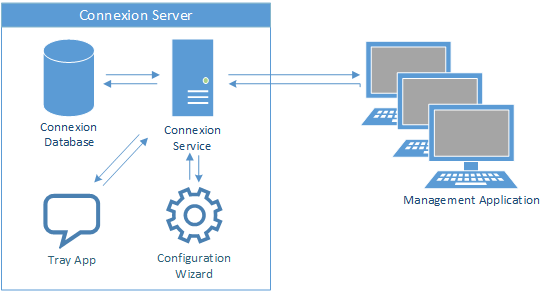Before installing Connexion, please review the OS and software requirements. We strongly recommend you also review the hardware notes when sizing systems for production environments.
Prerequisites
We recommend installing the .NET framework 4.0 or 4.5 before installing Connexion. We also recommend that you have an instance of SQL Server 2008R2 or 2012 available before installing Connexion. Connexion does not require SQL Server be installed on the same machine, however this typically provides the best performance.
Downloads:
Connexion is packaged as a single executable file for both 32-bit and 64-bit systems.
| Date | Version | Notes |
|---|---|---|
| Aug 27, 2013 | 13.02.07R13 | Fixes channel exporting hangs the client, Database maintenance fails with 'iter', and other misc bugs. Some minor enhancements. |
| Aug 11, 2013 | 13.02.07R12 | Fixes __cxn_user__ account can expire. Misc other bugs fixed and a few minor enhancements. |
Components:
Connexion includes the following components:
- Connexion Server (Windows Service): The core engine which hosts and runs all channels/workflows.
- Connexion Client: The management application which allows for the creation and configuration of channels as well as administration of the Connexion server. Can be run on the same machine as the server, or on separate machines which have network connectivity with the server.
- Configuration Wizard: A server-side configuration utility which modifies global server settings (management ports, accounts, etc).
- System Tray Application (Server-side, Windows Application): A small utility which shows an icon in the system tray. This icon provides short-cuts to load the client and configuration wizard applications, as well as options to start, stop, and restart the Connexion Engine service.
Step-by-step Installation:
Once the Connexion installation package has been downloaded to the server, launch the installer.
Click 'Next' to set the destination folder.
Click 'Next' to specify which components to install.
If you only wish to install the management application (in order to configure Connexion from a remote PC), set the 'Server' option to 'Not Installed'.
Click 'Install' to start the installation process. Once all required files have been copied, the configuration wizard will be launched for installations which included the Connexion server. Please see the Configation Wizard page for step-by-step instructions on the Configuration Wizard.
Next Step: Configuration Wizard
Part of the installation process involves configuring the Connexion service. A separate Configuration Wizard application is provided to help you update these settings.