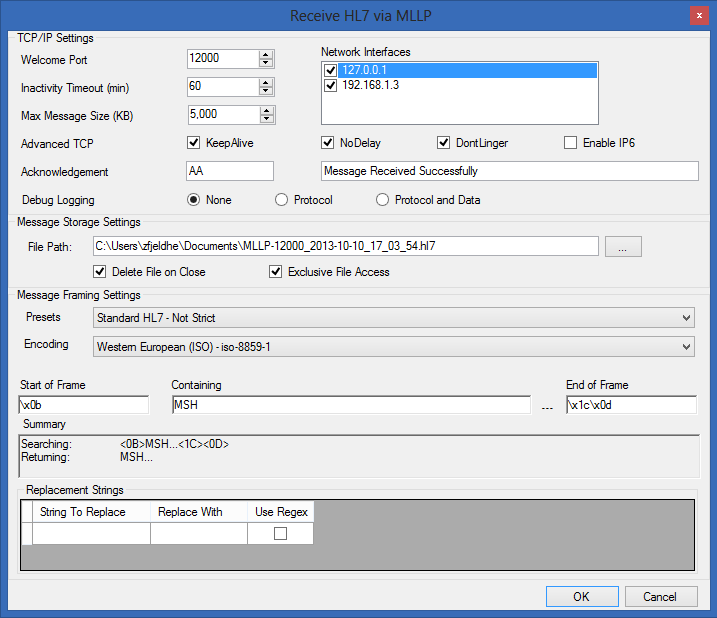Receive HL7 (MLLP)
HL7Spy has the ability to act as an HL7 Receiver and receive HL7 messages from external systems. To initiate HL7Spy in receiving mode, select “Tools/Receive Messages (MLLP)” from the main menu, or select the “Receive HL7” from the Message Editor's toolbar.
The figure above shows the “Receive HL7 via MLLP” dialog which allows setting of the options on of Receiver side communications. These options are
enumerated below.
- Welcome Port - This is the port which HL7Spy will use to “welcome” HL7 Senders to connect and send data.
Note: You can configure as many HL7 Receivers as you wish, however; each must have a different Welcome Port configured.
- Network Interfaces - This option does not usually need to be set. It's purpose is to prevent HL7Spy from listening on a particular Network Interface. For example, if you didn't want the Receiver to be able to accept connections on the 192.168.0.199 interface in the figure above, then this interface could be disabled by unchecking the checkbox adjacent to this IP address.
- Specify File - By default HL7Spy will receive messages into a temporary file that is generated by the OS. When the application is shutdown, this file will be deleted. If you wish to receive the messages into a file that will not be deleted on shutdown, you can check this option and enter a file name in the textbox.
- Message Framing - This option allows configuration of the bytes that the receiver expects to encapsulate the HL7 message. The standard protocol is to prepend the message with 0x0B and to append 0x1C0x0D to the end of the message and does not usually need to be changed. However; there are some instances where you might need to modify the framing bytes. Setting Message Framing is an advance topic. See Message Framing for more detail.
Once you have configured an HL7Spy receiver, and selected the “OK” button in the “Receive HL7 via MLLP” dialog, a message tab will be created with 0 messages. The name of the tab is “Mllp:Welcome Port”, where the Welcome Port is the integer value set in (1). The HL7 Receiver message tab looks like the standard message tab that you would see when you open a file, however; this tab is bound to the configured network end-point and is capable of receiving HL7 messages from 1 or more external systems.
To exit the HL7 Receiver, just close the tab that is hosting it.