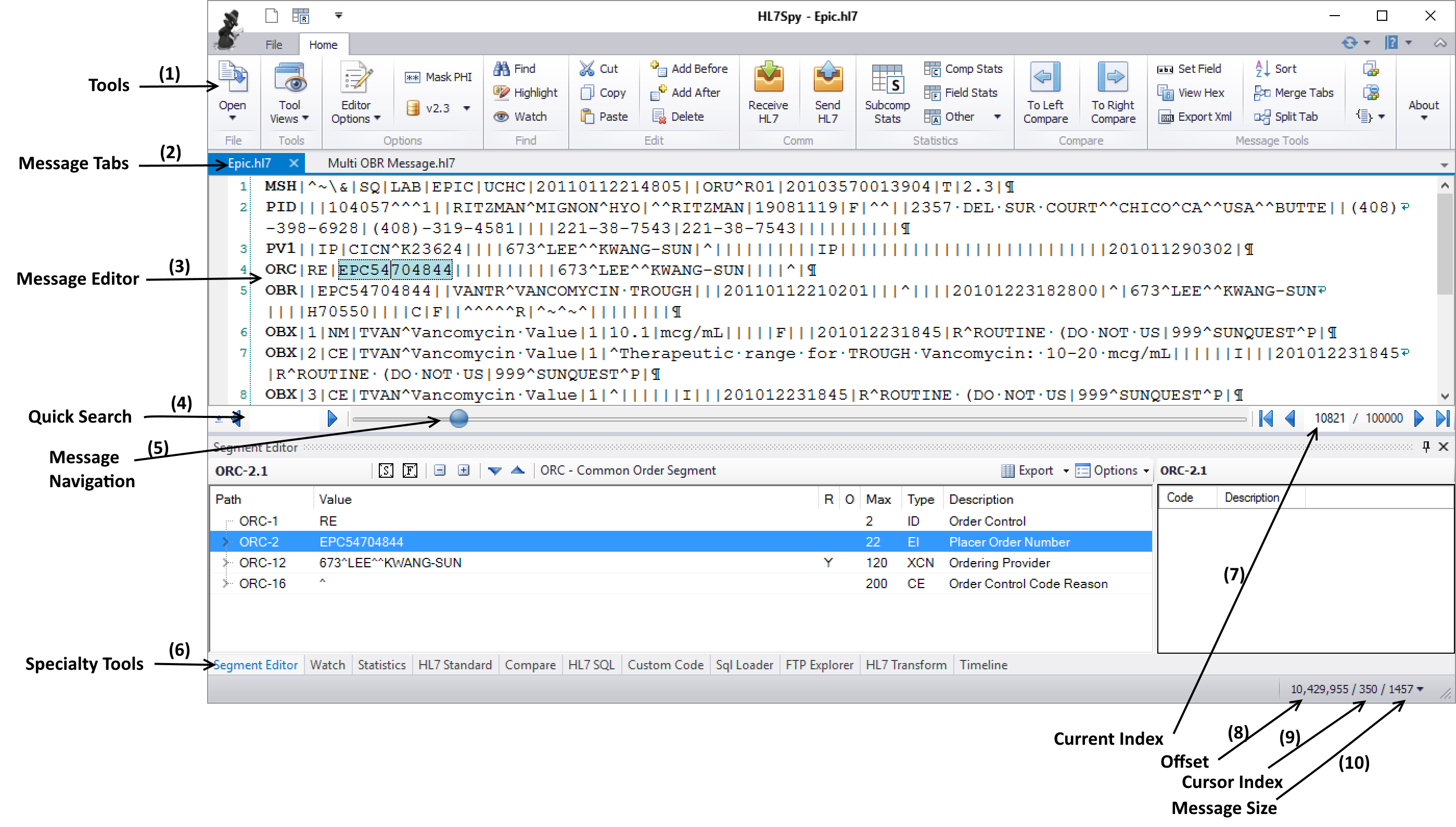The main window consists of the following regions shown below.
- Tools - Tools for searching, sorting, and manipulating HL7 messages. If you hover over a tool's image, you will get a description of its function.
- Message Tabs - Each tab represents a collection of HL7 messages. In the example below, the Epic.hl7 tab contains 100,000 messages. Typically tools work on messages within a given tab.
- Message Editor- An editor that provides detailed information about fields, components, and sub-components within the HL7 message. Holding the shift key down while hovering over an HL7 field will display the fields field's technical information.
- Quick Search - Provides a quick way of searching messages within a tab. There are also more powerful search tools (such as the HL7 SQL tool) which enable much more complex searches.
- Message Navigation - Provides a slider, forward/back, and other message index positioning controls for navigating through messages within a tab.
- Specialty Tool - Hosts various tools for editing, searching, manipulating, analyzing, and characterize the messages in the active tab.
- Current Index - Index of the message currently displayed in the Message Editor. The current index can be changed by editing this value, or by using the Message Navigation controls.
- Offset - Offset of the active message within the message stream.
- Cursor Index - Offset of the cursor within the current message.
- Size - Size of the current message.
Window Docking
HL7Spy supports Window Docking which allows the applications window layout to be adjusted to suit the user's preference, or to facilitate the execution of some task. For example, dragging an editor window so that it is side-by-side with another, as shown below, is handy when you drag-and-drop messages from one tab to another.
...