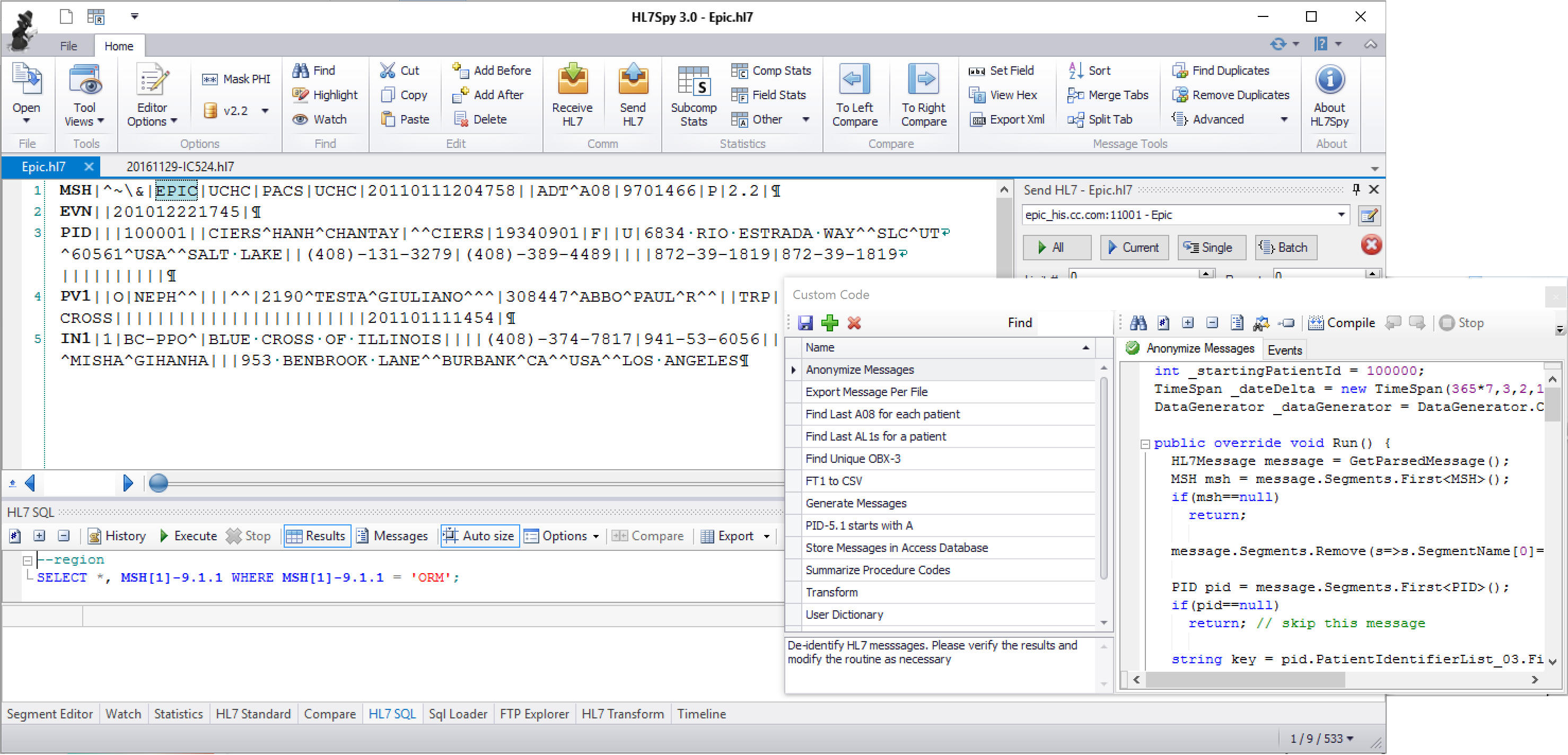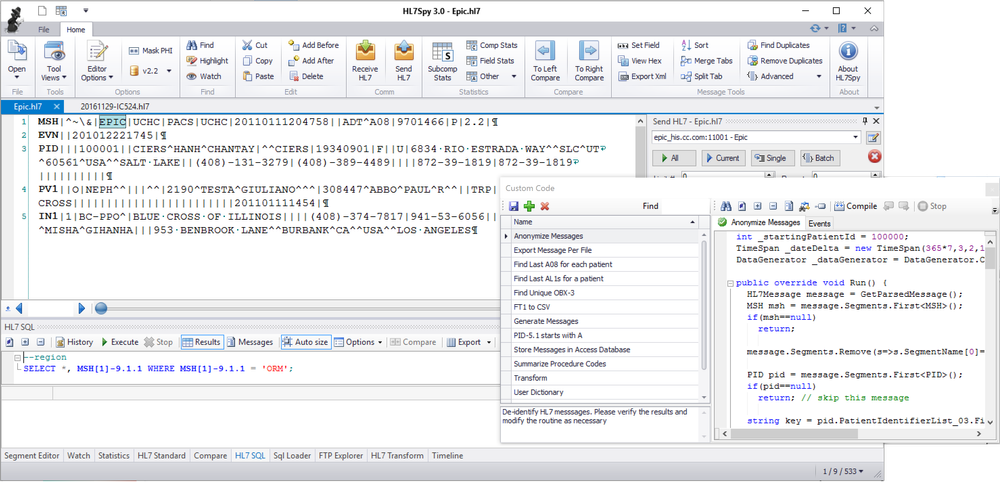The main window consists of following regions shown below.
- Tools - Tools for searching, sorting, and manipulating HL7 messages. If you hover over a tool's image, you will get a description of its function.
- Message Tabs - Each tab represents a collection of HL7 messages. In the example below, the Epic.hl7 tab contains 100,000 messages. Typically tools work on messages within a given tab.
- Message Editor- An editor that provides detailed information about fields, components, and sub-components within the HL7 message. Holding the shift key down while hovering over an HL7 field will display the fields technical information.
- Quick Search - Provides a quick way of searching messages within a tab. There are also more powerful search tools (such as the HL7 SQL tool) which enable much more complex searches.
- Message Navigation - Provides a slider, forward/back, and other message index positioning controls for navigating through messages within a tab.
- Specialty Tool - Hosts various tools for editing, searching, manipulating, analyzing, and characterize the messages in the active tab.
- Current Index - Index of the message currently displayed in the Message Editor. The current index can be changed by editing this value, or by using the Message Navigation controls.
- Offset - Offset of the active message within the message stream
- Cursor Index - Offset of the cursor within the current message
- Size - Size of the current message
...
Windows can be dragged outside of the application onto the desktop, or a separate monitor. The window positions will be remembered when the application is restarted. To re-host a floating window, drag it back into the application main window, or tool docking area.