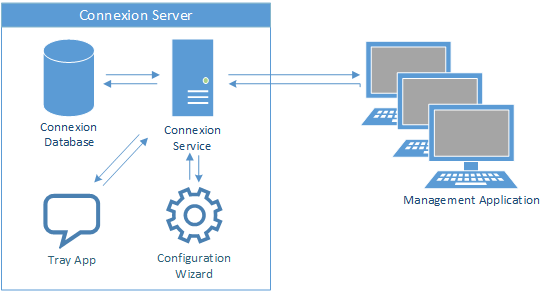Configuring Connexion
During installation, the Configuration Wizard will be displayed. The configuration wizard requires you to input license information, service and database accounts, and network settings critical to the Connexion service. The Configuration wizard is installed as a separate application which can be run to re-configure Connexion after installation has completed.
Licensing
The first tab of the configuration wizard is for adding license information. You will need to email the Hardware ID and Licensee to Inner Harbor Software who will reply with a License Key. Paste the license key into the 'License Key' box.
Once a valid license key is entered, proceed to the next step.
Database Installation Credentials
Enter the target SQL Server instance name or address and windows or SQL Server credentials which have SysAdmin privileges in the target SQL Server instance. These credentials will only be used to install the Connexion database and add the default Connexion user (if required).
Service Credentials
Choose the account which the Connexion service will be run under. We recommend using the default option (__cxn_usr__ account) as this account has limited privileges and is therefore more secure than the Local System account. For operations which require elevated permissions, the Connexion service can impersonate other user accounts.
Database Credentials
Choose the account which the Connexion service will use to connect to the Connexion database during normal operation. By default, the service credentials specified in the previous step will be used.
Options
Update the port used for communications between the service and the UI, set the change tracking behavior, and specify which users and/or groups will be allowed to connect to the service using the UI.
Clicking the next button will display a summary of configuration tasks to be performed:
Clicking the next button will run each configuration task, displaying a summary of any warnings or errors. If the configuration wizard was launched by the installer, then clicking next will return control to the installer, otherwise clicking next will exit the configuration application.
...
Connecting to the service
After installation, launch the user interface via the desktop icon or start menu (or it will be launched automatically by the installer). The UI will attempt to connect to the Connexion integration engine on the port specified during configuration. If the connection is successful, it should appears as follows:
If you are unable to establish a connection, install the client on the same machine as the service and confirm that the service is running. If you are unable to connect the client to the service (on the same machine), please contact Inner Harbor Software for support. If you are connecting to the service from a different machine, you may be asked for credentials:
Ensure that the domain field is populated with either the target machine's domain, or the target machine NETBIOS name.
Configure Email Settings
We recommend that you click the 'Administrator Email Settings Missing' link which will take you to the settings screen. Errors and important notifications will be sent to the email addresses you specify.
Connexion Database Backup Settings
We also recommend that you click the 'Database Backup Not Configured' link to configure the database backup settings. The database backup is important because it includes maintenance routines which help keep Connexion running efficiently. You will need to enter user credentials will sufficient privileges to write the backup to the hard drive.
...
The Connexion UI is organized/grouped as follows:
...
The 'Server Bar' is divided into the following areas:
- Server Channel: A channel which contains specific devices pertaining to a service instance: Documentation, Settings, Event Logging, Database Backup, and Channel Change Tracking.
- Server Statistics: An aggregate of all channel statistics contained within this server.
- Server Operations: Server-level operations, such adding/importing a channel, exporting channels, connection settings etc.
More server-level and system-wide operations are exposed by right-clicking on the server bar.
Channel grouping operations are accessed by right-clicking the tab name:
And channel-level operations are accessed both via the channel bar and by right-clicking the channel bar. Right-clicking a device will display the device context menu.:
Before installing Connexion, please review the OS and software requirements. We strongly recommend you also review the hardware notes when sizing systems for production environments.
| Info |
|---|
PrerequisitesWe recommend installing the .NET framework 4.8 or higher before installing Connexion. We also recommend that you have an instance of SQL Server 2008R2 or 2012 available before installing Connexion. Connexion does not require SQL Server to be installed on the same machine, however, this typically provides the best performance. |
Downloads:
The latest release can be found here: Connexion v16 Releases
Connexion is packaged as a single executable file for 64-bit systems only.
Components:
Connexion includes the following components:
Connexion Server (Windows Service): The core engine which hosts and runs all channels/workflows.
Connexion Client: The management application which allows for the creation and configuration of channels as well as administration of the Connexion server. It can be run on the same machine as the server, or on separate machines which have network connectivity with the server.
Configuration Wizard: A server-side configuration utility that modifies global server settings (management ports, accounts, etc).
System Tray Application (Server-side, Windows Application): A small utility which shows an icon in the system tray. This icon provides short-cuts to load the client and configuration wizard applications, as well as options to start, stop, and restart the Connexion Engine service.
Step-by-step Installation:
Once the Connexion installation package has been downloaded to the server, launch the installer.
...
Set the destination folder, choose the components to be installed, and accept the EULA. Click 'Next.'
...
It is preferable to have .NET installed prior to installing Connexion, however, if you do not have installed, the Connexion setup will perform the upgrade as required.
Once .NET is finished installing, click 'Next.'
At this point, the Connexion setup will run the Configuration Wizard. This wizard will guide you through specifying the connection settings needed by the service/application.