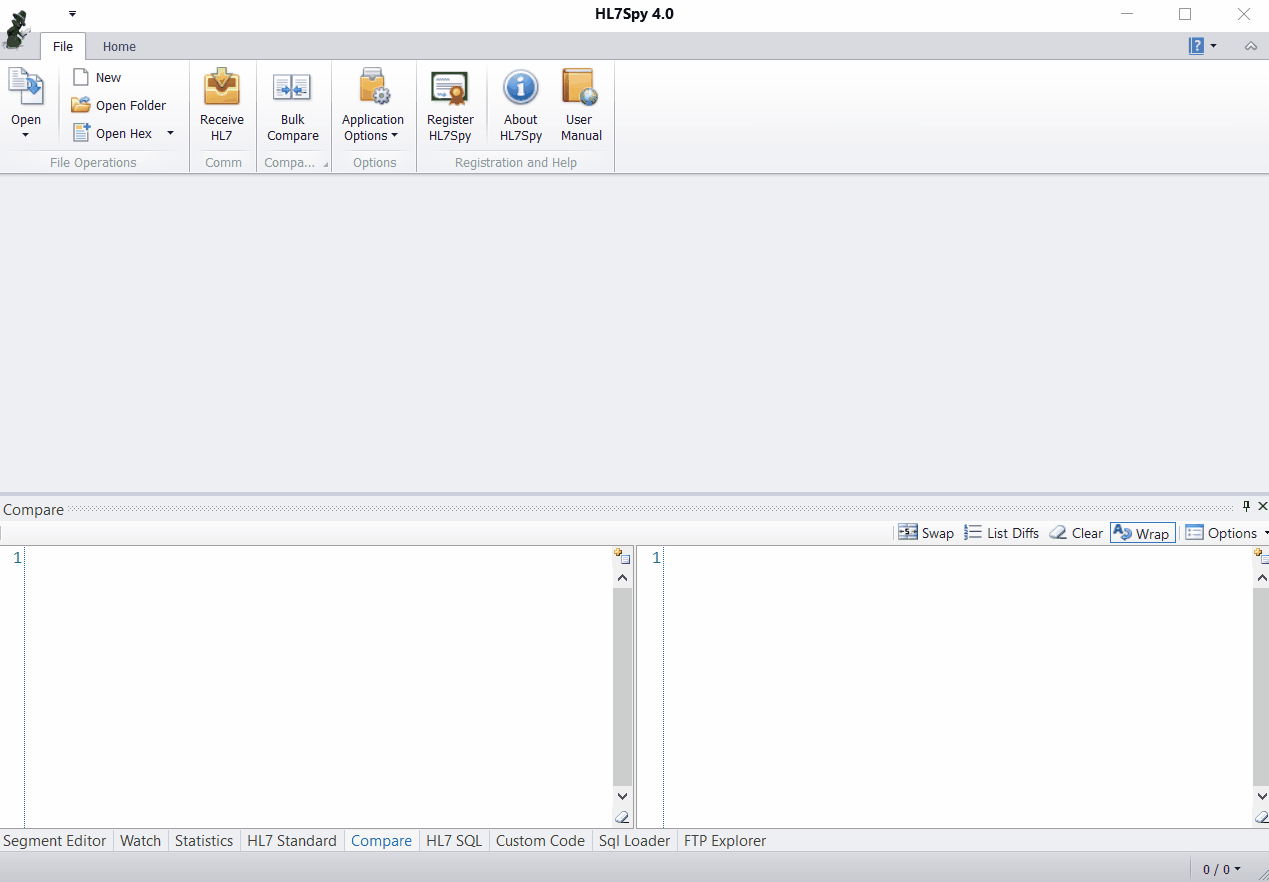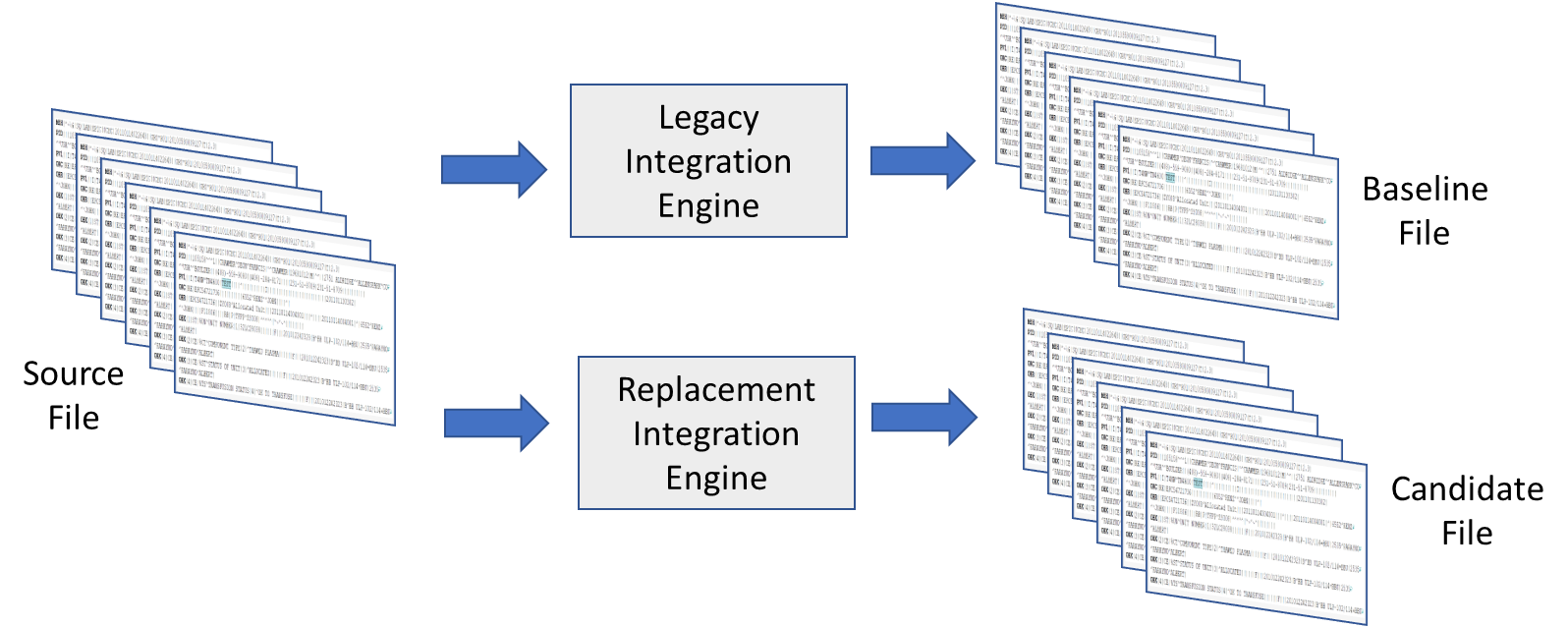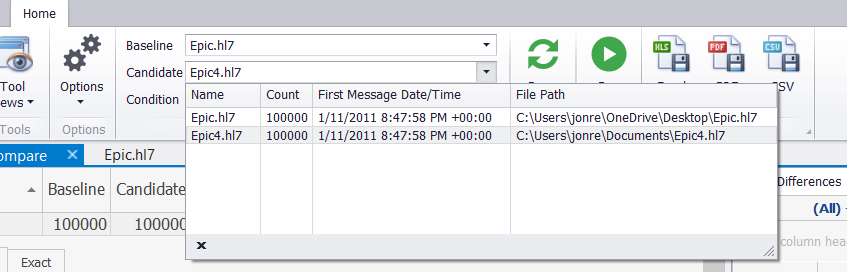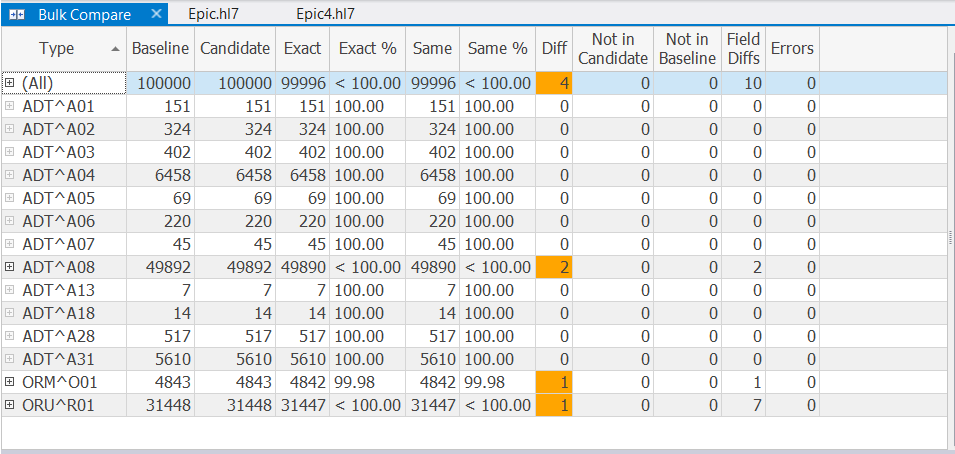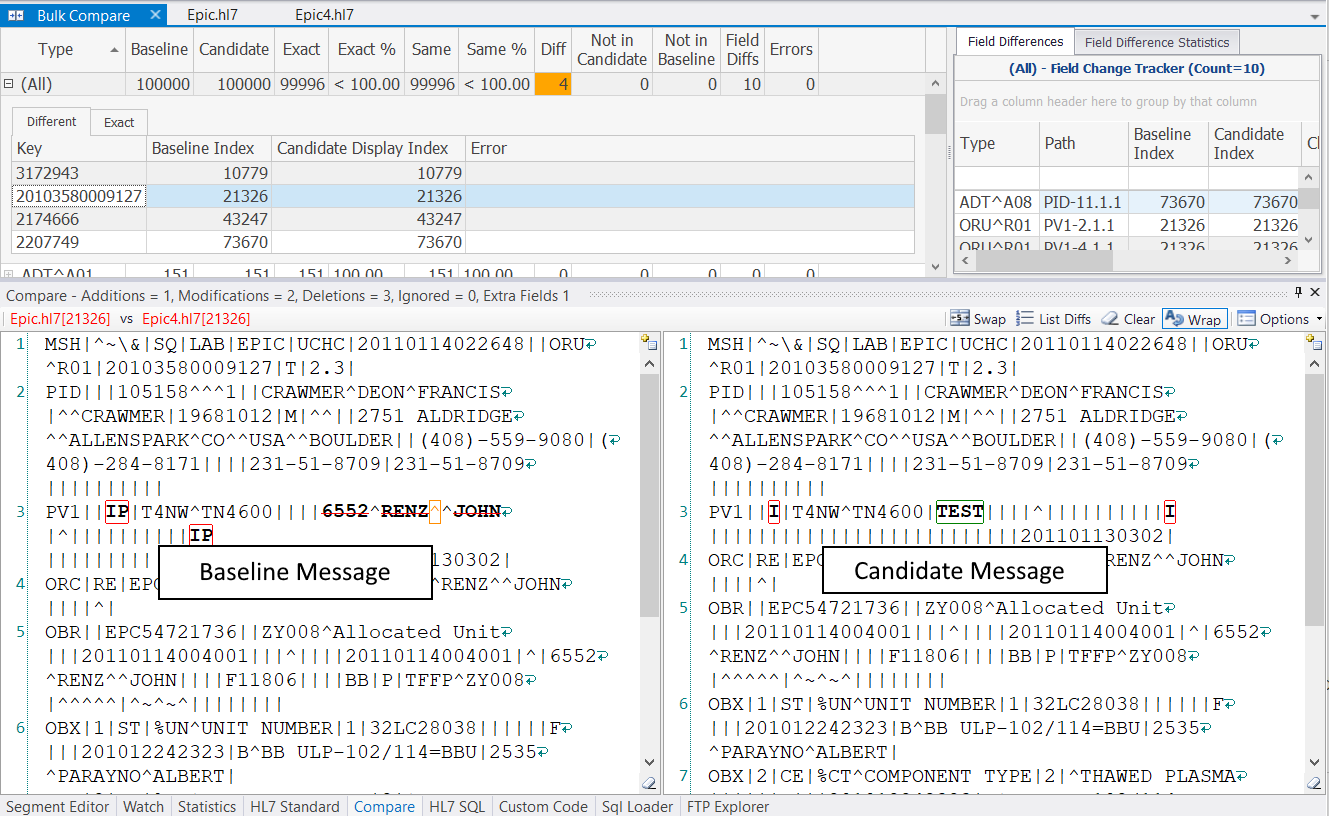(HL7Spy Enterprise and Professional Only)
The Bulk Compare tool allows messages from 2 different Tabs (files) to be compared for differences in message structure and content.
Baseline and Candidate Message Sets
A typical use of this tool is to compare the output of 2 different Integration Engines using the same source file. In the image below a source file is being processed by a "Legacy Integration Engine" resulting in a "Baseline File" and by a "Replacement Integration Engine", resulting in the "Candidate File".
In HL7Spy we use the terminology "Baseline" to represent the expected (or correct) output, and the "Candidate" to represent the file being compared to the "Baseline".
Linking Tabs
The principle behind the operation of this tool is to "link" 2 Message Tabs together by using a field (called the key path) within the message that identifies the same message in each tab. Once the equivalent message from each tab has been identified, a comparison is performed, and the differences noted. By default, the key path is MSH-10 (Message Control ID) but this can be configured to use any combination of fields within the message.
Linking a 2 tabs is accomplished by clicking the "Bulk Compare" option in the main window and selecting the "Baseline" and "Candidate" message tabs as shown below. (Note the message files need to be first loaded in HL7Spy before they will appear in the Bulk Compare tool.)
Running the Comparison
Once the tabs have been selected for comparison, select the "Run" button to start the comparison process. Bulk message comparison is performed by taking each message in the Baseline tab and finding a matching message in the Candidate tab and looking for any differences between the 2 messages. Any differences that are found are recorded and saved for later navigation and reporting. A summary of the results is displayed in the main Bulk Compare window, a example of which is shown below.
Interpreting the Results
Results are displayed with one row per message type. The "(All)" row represents the aggregate of the results for all message types.
...
Errors - the number of parsing errors found during message comparison
Navigating Message Differences
Clicking the "+" on the left of a row in the Bulk Comparison Summary window will display the list of messages that are Different, Exact, or the Same and includes the Key used to identify the messages as well as the index of the message in both the Baseline and Candidate message tabs.
...
Clicking on a row will display the Baseline message and the Candidate message in the "Compare" tool with the Baseline displayed in the left window and the Candidate message being displayed in the right window.
Summary of Field Differences
The Field Differences view provides an HL7 Field centered view on the changes across the selected message type. In the image below all 10 fields that were different are displayed with the Baseline and Candidate field values shown on the last 2 columns. A summary of changes based on each unique HL7 Path can be found in the "Field Difference Summary".
...