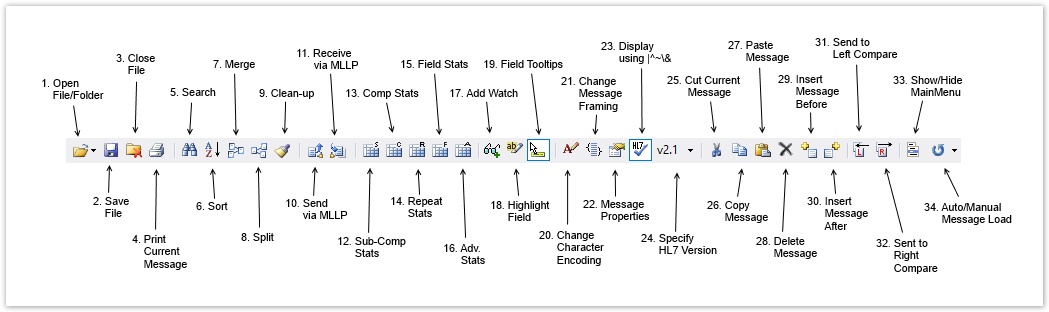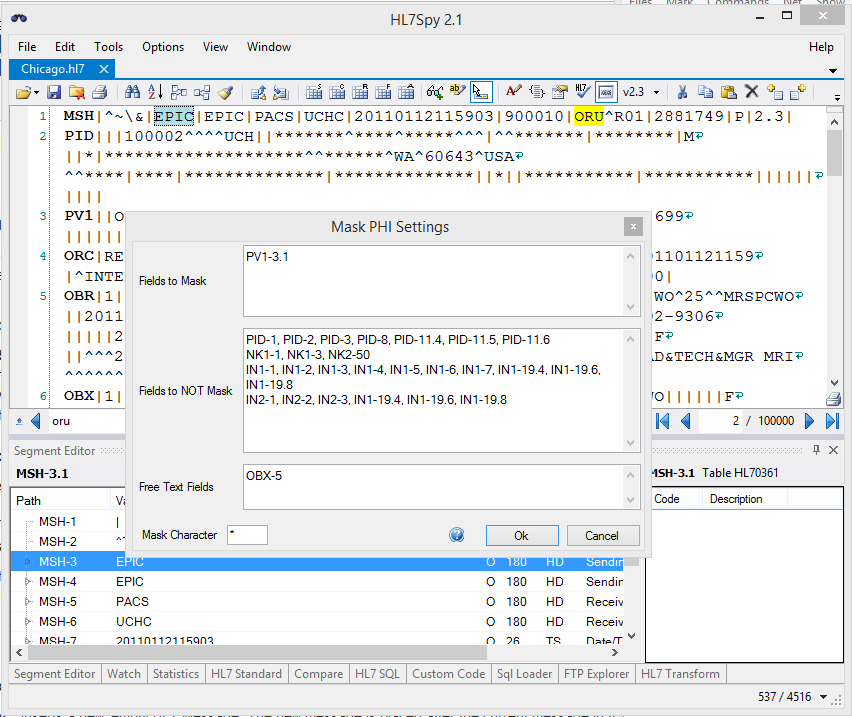The Editor Toolbar is a convenient way to access commonly used commands. Please see below for labelled close up of the Editor Toolbar. A description of each of its components follows:
1. Open File/Folder - Opens a new file, folder or recent message in a new tab. See Opening/Loading HL7 Messages for more details.
...
5. Search - In addition to the Quick Search functionality provided in the Navigation Bar, HL7Spy provides another, more robust search tool. See Search Messages for more details.
6. Sort - Allows messages within a Message Collection to be sorted by one or more HL7 fields, or by message size/offset. Changing the order of the messages in the Message Collection affects the order in which messages are used in other parts of the application such as HL7 Send, the Message Editor, etc. See Sort Messages for more details.
7. Merge Message Collections - Messages from multiple tabs can be merged together into a single tab using the “Merge Messages” dialog. See Merge Messages for more details.
...
23b. Mask Private Health Information - Turn on/off whether or not the fields specified in "Options/Mask PHI Fields Settings..." are used to hide fields within the HL7 Editor.
"Fields to Mask" - Identify specific fields that will be masked in the HL7 message.
"Fields to NOT Mask" - All fields in the HL7 segment that are not identified here will be masked
"Fields to Mask" - Fields identified here will have PHI found in the "Fields to Mask" and "Fields to NOT Mask" sections masked.
"Mask Character" - Specify the character that will be used to "mask" the PHI.
24. Specify HL7 Message Version - This allows you to specify the version of HL7 you are using, versions 2.1-2.7 are supported. You may also opt to have HL7Spy automatically detect the version for you.
...