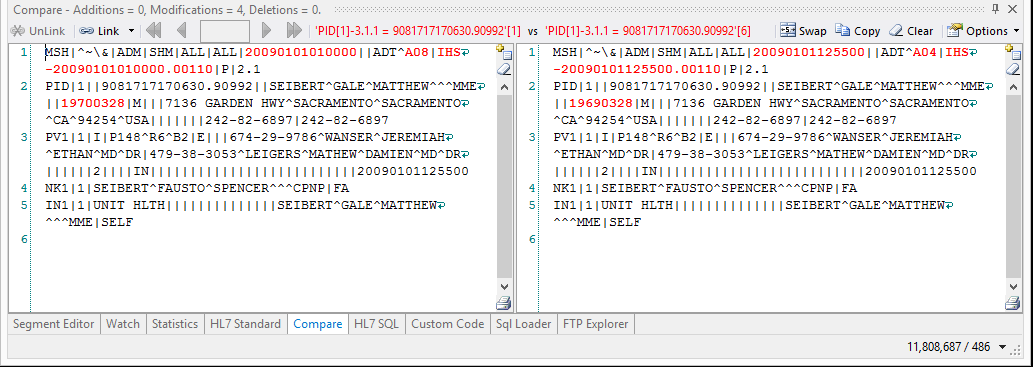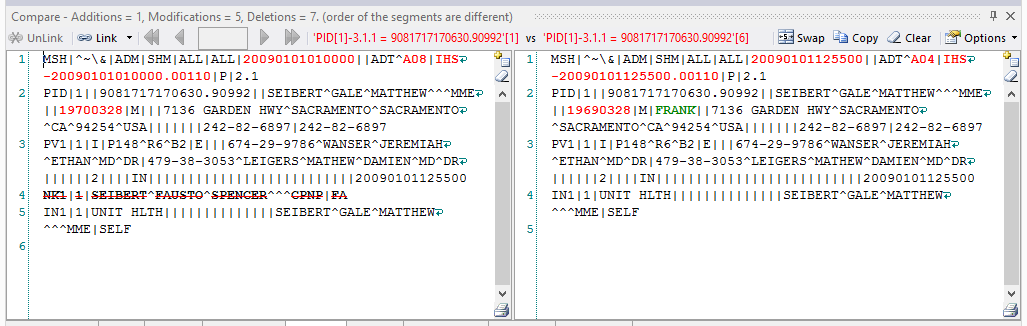...
As you can see below from the example the tool highlights the fields that are different from one another. Changes are colored red, additions colored green, and deletions are highlighted with a strike-through font.
There are a number of ways to compare 2 messages depending on which tool you are in.
1) From the Message Editor window.
Use the "L" and "R" buttons in the button bar to send the current message to either the left, or right, compare window
Click and Drag a message to the desired compare window by clicking down and holding the the left mouse button on the area of the message window to the left of the line numbers
2) From the compare window
Press the button on one of the compare Window's scroll bar to copy the currently displayed message into the Compare Window's display