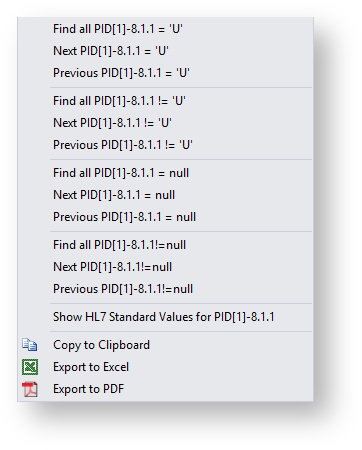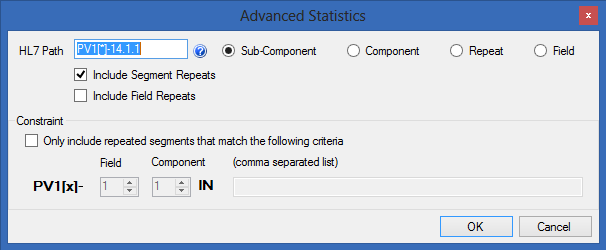Sub-Component, Component, Repeat, and Field
When configuring, or troubleshooting, HL7 interfaces it is often useful (if not always) to know what values to expect in particular field, what are the minimum and maximum lengths expected, how often the value is null, etc. The “Statistics Tool” tab provides high-level statistics for all messages and fields, whereas the Sub-Component, Component, Repeat, Field, and Advanced Statistics UI displays more detailed statistics for an individual Sub-Component, Component, Repeat, or Field. The Sub-Component, Component, Repeat, and Field feature share the same UI since they have identical functionality. The difference being that the Sub-Component, Component, Repeat, Field provide statistics at each respective level. If you are integrating two systems together this is invaluable information.
...
- Unique - Shows the number of unique values found for the selected field in the active message collection. In the above example, there are only 3 unique values “M”, “F”, and “U”.
- No "SEG" - Where SEG represents the segment name of the selected field. This number describes how many messages in the active message collection were missing the segment of the requested field. This is, of course, slightly different then what is tracked in the “Null” field since having a segment and the value being NULL is different than not having the segment at all.
- Field Value Grid - These are the unique values for all messages in the active Message Tab, for the specified field. As can be seen from the figure, each value has a count (labeled as Num), and a length (labeled as Len). The default order of the grid is from most common to least common value, however; this can be changed by clicking on one of the columns of the grid. In the example above, there are 5149 messages for female patients, 4863 messages for male patients, and 16 messages where the technologist couldn't determine the patients sex. All fields have a length of 1 as you would expect for this field.
- All Button - Clicking the “All” button will cause HL7Spy to create a new Message Tab containing all messages where the selected field equals the row selected in the Field Value Grid (6). In the example above, clicking the “All” button would cause a new Message Tab to be created with all the messages where PID-8 has the value of “U”.
- Field Value Navigation - Clicking the left and right arrows buttons cause the message Editor to move to the previous and next message that have a field matching the value selected in the Field Value Grid (6), respectively.
- Right Click Menu - Right-clicking on a row in the Field Value Grid (6) displays a menu with search criteria available for the selected value.
Advanced Statistics